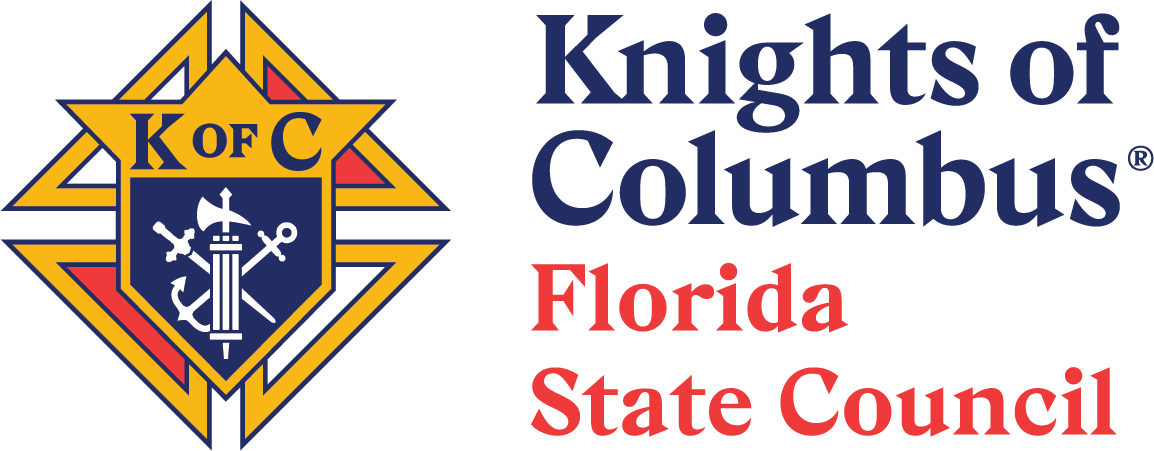Instructions for Updating Council/Assembly Information
Update State Member Management
Upload Supremes' Roster to the State Website:
Sign on to the Supreme website. The first page is "Officers Online". Scroll down to the six tabs located below the "Supporting Applications" section and click on "Reports". Now find the latest roster which you will download as an excel spreadsheet. Make sure you save it as an XLS format and save it to a location you can easily access. Please note this roster is not available from the "Member Management" application.
Method to access the GK and FS council dashboard
- Log onto to Florida State K of C website.
- The first page shows the Account Dashboard "Options" Menu blue buttons.
- Click on "Division Management" from the dashboard.
- The council will appear under "Your Assigned Divisions".
- Click on the "Manage" button to the right of your council number and see the next menu board.
- Click on the green "Membership" button which opens the "Member Management" screen.
- Directly under the "Manage this division's membership data by using the tool below" line is a box outlined by a dotted line.
- Inside the box are the directions needed to upload the roster you just copied from Supreme.
- The directions are "Drag and drop your member upload file here or click to upload it. The file size limit is 10 MB".
- Once you choose the method, your roster will be uploaded and compared against the latest file uploaded to the State website.
- If there are changes detected, you will have a choice of deciding the type of status change.
- Finally click the button "Finalize report" and the system will show you the start and end date of each individual member of your council.
Update State Form 185/186 & 365
- Sign on to the State website
- From your "Account Dashboard" page choose "Division Management" from the blue buttons on the right listed in the "Options" menu
- When the Division Management page opens choose the Blue "Manage" button to the right of your council number.
- This opens another page with a series of Green buttons from which to choose. You will choose the "Officers" button but take a few seconds to look at the other buttons which for the most part are self-explanatory.
- After choosing the green "Officers" button the next page shows what I describe as a combination of the State Forms 185 and 365. This is where you can make the change from the outgoing officer to the incoming officer. You will need his member number which you can get from your roster. Special Note: You must enter every officer elected for the upcoming year even if he is returning to serve in that position again. That is the only way the State can stay in sync with Supreme.
- Scroll down the screen to find the Financial Secretary and choose the green "Manage" button next to the name. That opens a page where you can enter the incoming (or returning) officer member number which then identifies his name.
- Now click the "Add New Position" button and that position should now be updated. If needed proceed to the next position.
- Use this procedure to fill or change the State Form 365.
Remember that changing a Financial Secretary or Grand Knight at any time of the year on the Supreme website does not automatically roll over to the Florida website. For example, if you, as an outgoing FS, recorded the change on the Supreme 185 but not the State 185, your replacement will not be able to access the FS functions until you (or your GK) make the change on the State site. Once this happens you will no longer have the credentials to make any changes except your own profile. There are two officers who can make these changes on the Florida website, namely, the Grand Knight and Financial Secretary for councils (Form 185) and the Faithful Navigator and Faithful Comptroller for assemblies (Form 186).